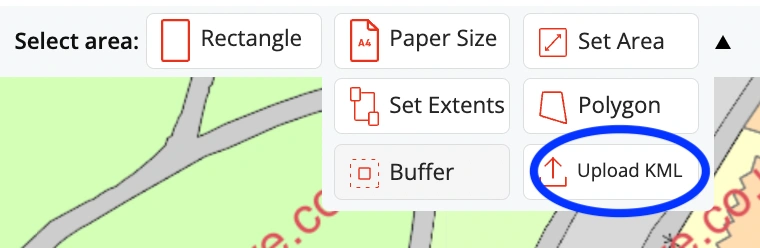Upload your KML file on MapServe®
Our new tool allows you to effortlessly outline your desired area using your own KML file. To begin, use our search tools to centre your map on the location of interest. Once your map is centred, go to the map preview page and look for the 'Upload KML' button on the 'select area' toolbar at the top of the screen just above the map. Click the 'upload KML' button and that will allow you to upload your file directly from your computer. Your bespoke area will be immediately highlighted and presented for preview on the map. This simple procedure puts you in complete control over the area you want to download and analyse. You will then be able to download your map in DWG or DXF formats, suitable for AutoCAD.
When designing your map, uploading your own KML (Keyhole Markup Language) file offers a significant advantage, giving you with a personalised and precise representation of your chosen geographic area.
Try the new KML tool here
Create a KML file using Google Maps
If you find yourself without a KML file and need to generate one, Google Maps offers a straightforward solution. Simply click on this link and click on the 'Create new map' button to begin. Once you're on the map canvas, use the 'Draw a line' tool to outline the specific area you're interested in. Once your polygon is ready, access the menu for the layer and select the 'export data' option. Opt for 'Export as KML' instead of KMZ. It's worth noting that not all icons are supported by this method. Your generated KML file will then be promptly downloaded to your computer, ready for immediate use on our website. This streamlined process ensures that you can seamlessly create and integrate custom geographic data with ease.